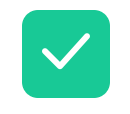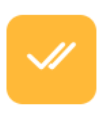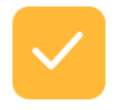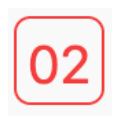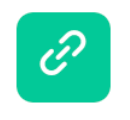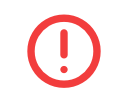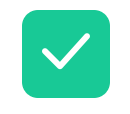 |
Green checkmark: The course/requirement has been completed. These are already taken and passed classes, or requirements that are completely fulfilled. These will remain the same in the official and planned audit. |
 |
Red box: The course/requirement still needs to be completed. In your official audit, any section not taken or registered will show as red. In your planned audit, any section that is not yet in your plan will be red. |
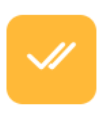 |
Yellow double checkmarks: The course is in progress in the current term, or has been registered for in a future term. |
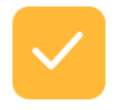 |
Yellow single checkmark: The course/requirement is in the plan and will be satisfied once completed. Official = only classes registered for the current semester will show in yellow. Planned = all the classes you already have planned out with The new degree audit, even years ahead, will show yellow. |
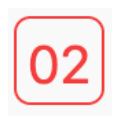 |
Red numbers in a red box: The number of remaining courses for a requirement. Non-course requirements are not included in this total. |
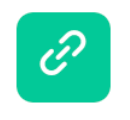 |
Green chain-link icon: The course is double counting with a requirement in another program. Hover over the link symbol for details on where the class is double-counting. |
 |
Green circular arrow: The course has been taken more than once. This icon only appears if the course has been taken more than once and isn’t permitted to count for more than one requirement. |
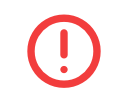 |
Red circle with an exclamation point: The course is taken/registered but not counting for the requirement. (Ex. A course that doesn’t have a high enough grade to fill the requirement, or a course that is counting for a different requirement instead.) You’ll also see these courses at the bottom of the audit, under Unmatched Courses. |
 |
You may (depending on the settings of your school) also have a double-headed arrow icon next to the course name. This indicates that the requirement is being filled by a course that your institution has designated as equivalent with the course noted in the audit. |