For Students
Welcome to your new degree audit!
Login instructions for students
After logging into the degree audit, you will land on your default dashboard view. Click on the “See Progress” button in the left-center of the page, or on “Track Progress” in the navigation pane in the upper-left.
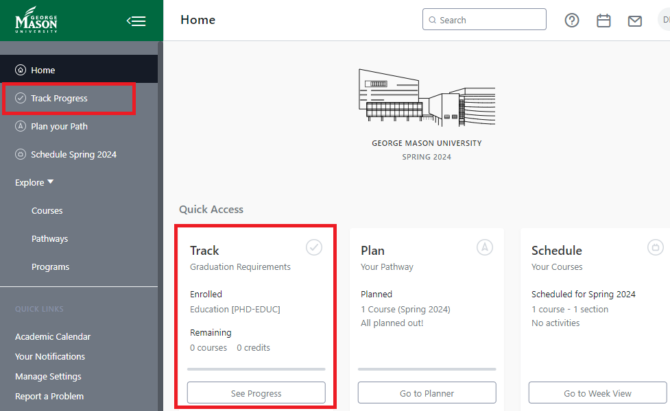
Explore Features of the New Degree Audit
Students can view an Official version of their degree audit, which only includes all of the classes a student has completed and those classes for which the student is currently registered.
Or students can view the Planned version of their audit, which includes all of the classes the student has added to their Planner but have not yet registered for.
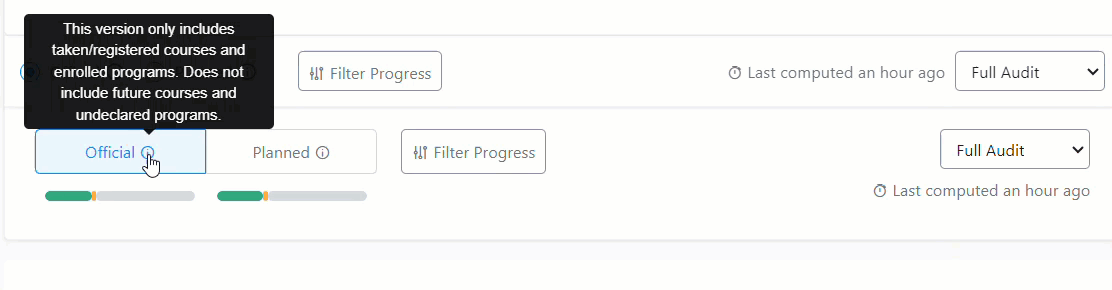
Three Different Views
Students can view both the Official and Planned version of the audit in three different ways:
- Full Audit – a complete listing of all requirements and the associated details
- Compact – a view of only the top-level requirement names
- Remaining – requirements that are not yet met and do not have any courses applied toward completion
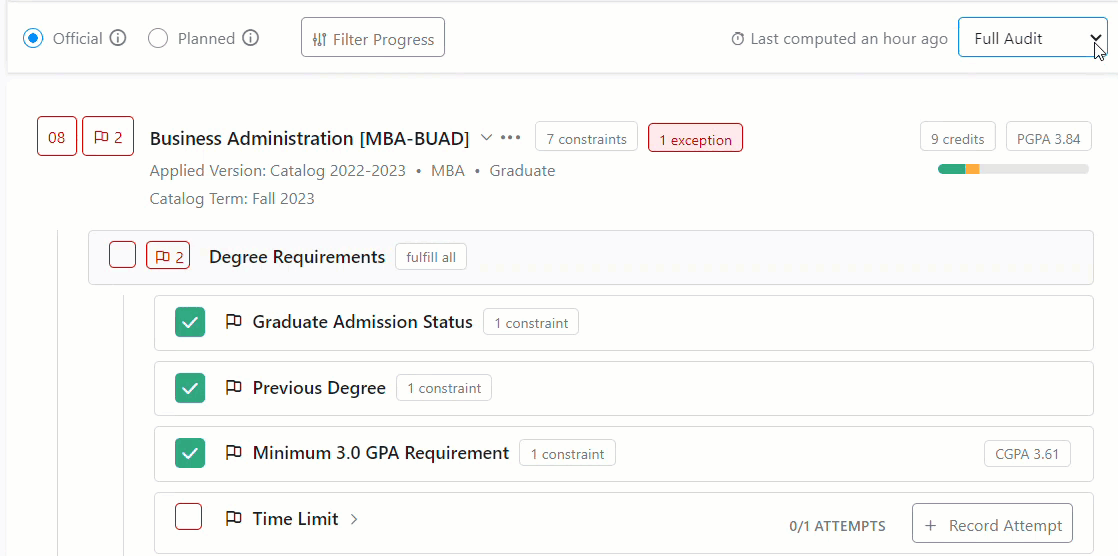
Each requirement includes an icon to convey the status of that requirement, whether met, unmet, planned, etc. Within the audit, students can hover over the icon for a text description.
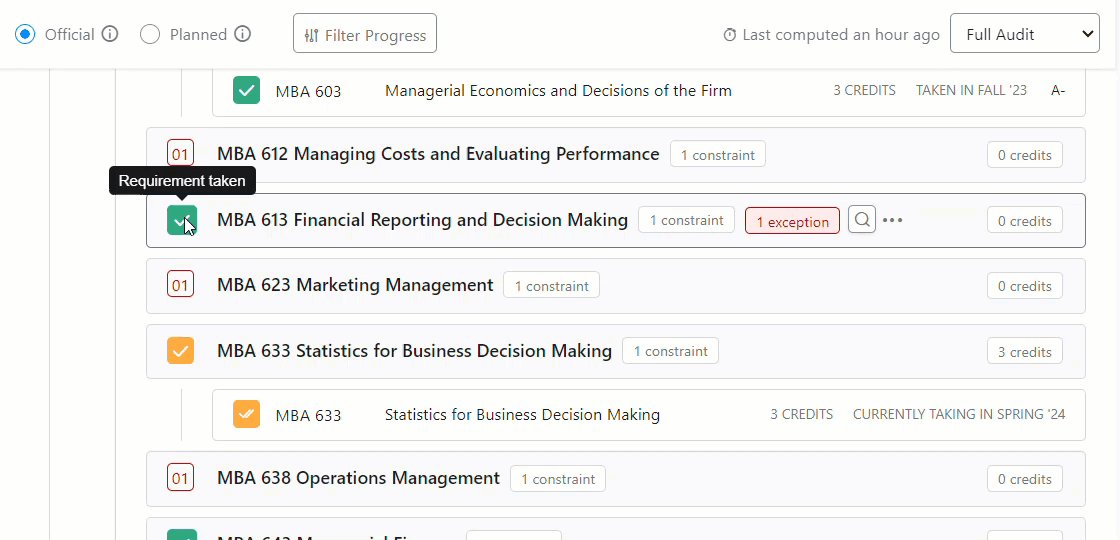
Students can see all of the substitutions, waivers, and exceptions that have been processed against any of their requirements. The “exception” icon appears on the top-level requirement name and will show the detail when clicked.

If something doesn’t look entirely correct on your audit, don’t panic. The first step is to contact your academic advisor. They can assist with questions about the program requirements and the way classes you’ve taken are fulfilling requirements. There may be a difference in the way the requirements are articulated in the new degree audit that you’re just not used to seeing yet, and this might affect the way classes are being applied.
Contact your academic advisor and they can follow up with the Degree Audit team as appropriate. Your academic advisor may also be able to fix the problem for you, if it’s just a question of applying a particular course to a particular requirement.
Hover over the Plus Sign icons for more information about the screenshot. This is a sample audit and is not an official Mason audit report. It is used for illustrative purposes only.