Degree Audit FAQ
Exceptions are actions like course substitutions or waivers in the degree audit that make an exception to the degree requirements. Exceptions can be requested by an advisor and require review and approval from the program and college/school. If you have an exception or exception request pending in your degree audit you will see these identified on the requirements with a red box that reads, “1 Exception” for example. You can click on that box to review more details about the exception.
Exceptions
Anyone marked as an advisor in Banner can submit exception requests. Degree Audit users who are assigned as Level 1 and/or Level 2 Approvers can submit requests as well. Success Coaches cannot submit exception requests.
If you need to be marked as an advisor in Banner, please submit a Banner Account Request Form to update your advisor status.
If you are an advisor but are unable to submit an exception request, email [email protected] for assistance.
Yes. When submitting a substitution request, you can enter multiple courses if they fulfill the same requirement.
Note: You will need to pay close attention to the constraints for that requirement or section of requirements. In the example below, two courses are being substituted to fulfill a requirement. However, the constraint is built to require at least three courses, so in addition to the substitution exception request, you would also need to request an exception to modify the constraint to allow two courses towards the requirement instead of three.
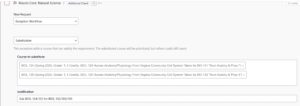

There are a few options for adding notes when submitting an exception request.
- A justification field is required as part of the exception request. It provides space for advisors to add a description of their request. The justification text should be brief and is used to describe the exception.
- Internal notes are optional, and provide space for the advisor to provide additional context for the workflow approvers.
- Supporting docs are optional*, and allow the advisor to attach documents that might be helpful for the review process. This might include a related email chain or other documentation that support the exception request.
*Note: Substitution requests for Mason Core requirements must submit a course syllabus (for the substituted course) in the supporting docs section. The syllabus for these exception requests (specifically, substitutions for Mason Core) are required and not optional.

Open the student’s audit and confirm that you are viewing the “official” version.
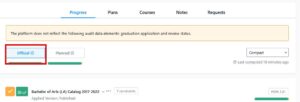
Scroll to the requirement for which you want to request an exception.
- Select the ellipses
- Select “Request an Exception”
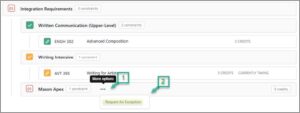
Select the type of Workflow you will use.
- Exception Workflow should be selected for:
- Substitutions
- Waivers
- Exclude Courses
- Waive or Modify Requirement Constraint
- Use Progam Elective Approval for:
- Substitutions that only require advisor or department approval, as noted in the University Catalog
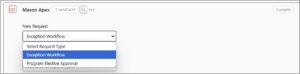
Select the Exception type
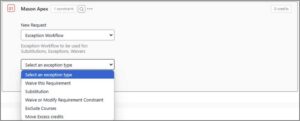
Substitution
- Select the course you want to substitute
- Add a justification
- Select Submit Request
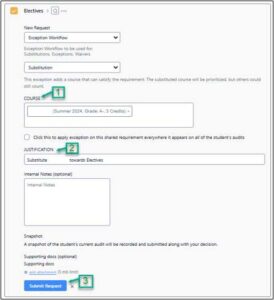
Waive this Requirement
- Select the requirement you want to waive
- Add a Justification
- Select Submit Request
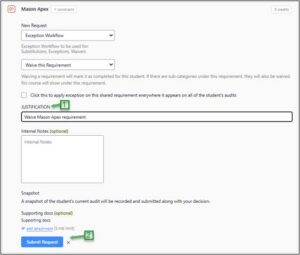
Waive or Modify Requirement Constraint
- Note: This is not available at the course level
- Select Modify or Waive for the constraint you are changing or waiving (i.e. to reduce the number of required credits)
- Modify the number of credits
- Add a Justification
- Select Submit Request
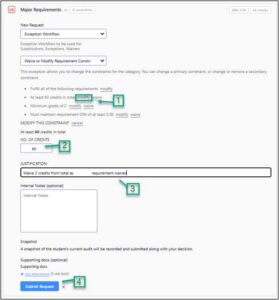
Exclude Courses
- Select the course you want to exclude
- Add a Justification
- Select Submit Request
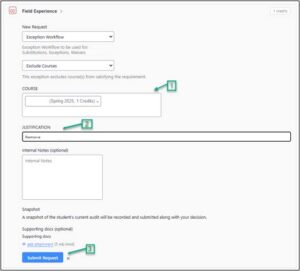
Pending Exception Request
- After an exception has been submitted, “Exception Requested” will appear in the degree audit an don the student’s “Requests” tab
- The request has now moved into the appropriate workflow for approval
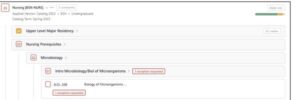
![]()
Workflow Routing Steps
- Advisor Submits Exception Request
- Level 1 Approvers (Department level)
- Equivalent to the Department signature on the Sub/Waiver PDFs
- Exceptions applied to Mason Core and Degree-level requirements are routed to Undergraduate Education for approval
- Level 2 Approvers* (College level)
- Equivalent to the Dean signature on the Sub/Waiver PDFs
- Exceptions applied to Mason Core and Degree-level requirements are routed to Undergraduate Education for approval
- OUR review*
- Once approved at this step, the exception is considered fully approved and is out of workflow.
*This step is skipped for the PEA Workflow
Reviewing Exception Requests
- If you have pending requests to review, they will receive a notification in the platform.

- Click on the “Requests” tab (left side menu in the Degree Audit)

- Click on “Exceptions Workflow” for the student exception you need to review. The exception information will open.
- Review the exception details and justification.

- Select Start
- Select Approve or Deny Request as appropriate
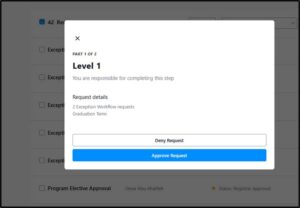

No. The OUR Degree Compliance team will process Milestones during degree conferral review. Milestones are indicated in the degree audit with a flag symbol.
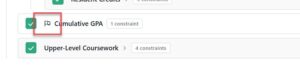
No, exceptions must be submitted individually.
If a department has a frequent need for batch exceptions, the OUR recommends reviewing the curriculum and submitting updates to the University Catalog as necessary. Retroactive requirement updates allow the department to make certain curriculum changes to older catalog years, which can alleviate the need for batch exceptions in some cases. Please contact [email protected] if you have questions about the University Catalog or curriculum management (CIM).
Navigate to your “Requests” tab, select the specific exception request. The pending request will open. Select “Cancel Request”. You will now be able to make changes and resubmit. Note: If you need to change a submitted request, you will need to cancel and start over.
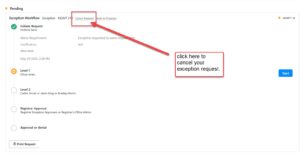
The request will not move forward in the workflow and will not appear as completed in the audit. Once the student’s audit refreshes, the denied exception request will disappear from the audit. All denied requests will still be visible in the student’s Requests tab.

Within the Requests tab you can click on the denied request to view the details:
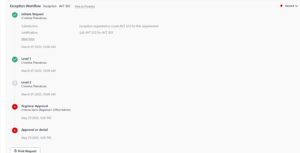
The requestor will receive a notification that the exception has been denied. Please note, there is no rollback functionality in this workflow, so if the approver denies a request and requestor would like to resubmit a revised version, they will need to start over with a new request.
The submitted or approved requests will appear in an approvers queue in real time. The approval processing time will depend on how quickly Level 1, Level 2, and OUR approvers take to review and approve the request. We anticipate that the processing time willbe much faster than the previous PDF process.