Degree Audit FAQ
Students
You will receive a notification from the Office of the University Registrar when your program is live in the new Mason Degree Audit. Once your program is live, follow these instructions to log in to review your audit:
Log into Patriot Web (https://patriotweb.gmu.edu), then click on the Student Services tab or link:
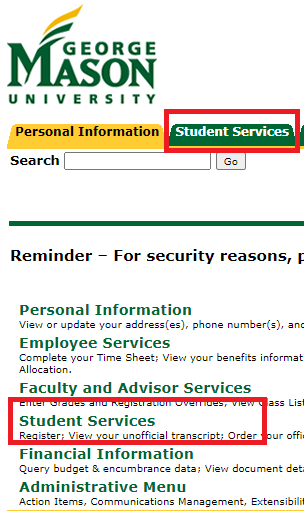
From the Student Services menu, click on Student Profile:
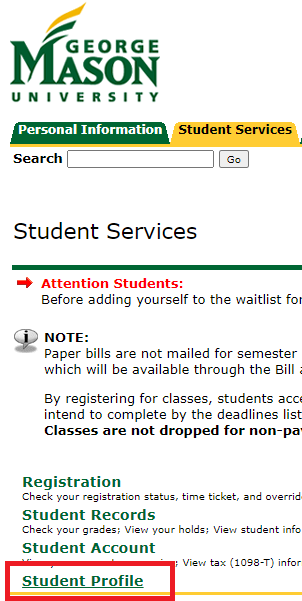
In the left-hand navigation pane of the Student Profile, select Mason Degree Audit:
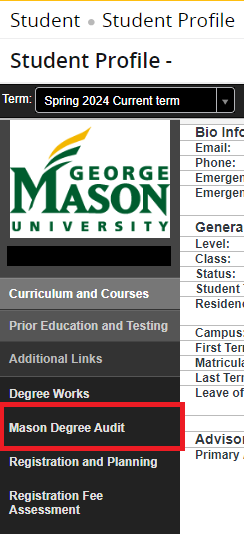
No. Adding courses or a major or minor in the planner within the degree audit does not add it to your student record. The planner lets you explore options and see how your program requirements are affected, but the planner does not modify your official student record.
Contact or meet with your advisor to confirm that your plan will meet all graduation requirements.

The green bar indicates courses that you have already completed.
The golden yellow bar indicates courses that are currently in progress (in the Planned view, this will include all courses you have added to your plan, and in the Official view, it will include courses for which you are registered but have not yet completed).
The gray bar indicates the remaining number of courses you need to fulfill the various requirements in your plan.
The progress bar can be configured to display remaining credits or courses. To change this setting, click on your profile settings menu (your initials in the top right corner toolbar), and under View Settings > Progress Display > View, select in the drop-down menu between Courses and Credits.
The Milestones progress bar indicates additional information about your overall requirements completion. Milestones are non-course requirements in Stellic, and they are tracked separately from the coursework in terms of the overall progress. Milestones, or non-course requirements, in the audit are indicated with a flag symbol.
Yes, the new degree audit enables students to explore the way their academic history applies to the requirements of programs they have not officially declared.
A student can add programs (majors, additional majors, and minors) to their audit by selecting the “add or edit programs” link in the header of their degree audit.
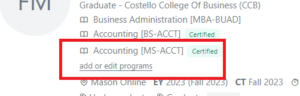
Search by program name and press Enter.
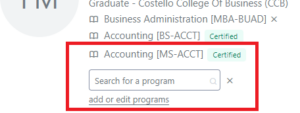
With the program selected, click on the plus sign icon.
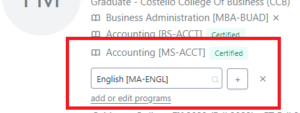
You will be asked to confirm your selection, click OK, and the audit header will update with the newly selected program included as “Not Declared.”
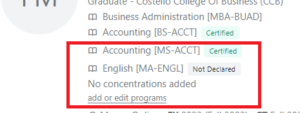
In the Planned view (only) of the audit, you can scroll down to review the newly added requirements.
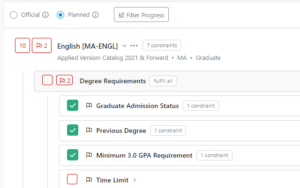
If something doesn’t look entirely correct on your audit, don’t panic. The first step is to submit a Feedback Form from the left-hand navigation pane in the degree audit itself. Provide the requested information and submit. The Degree Audit team will review the submissions in the order they’re received. You may see changes in your audit as a result of your submission but you will NOT receive a reply as a result of submitting the form.
You can always contact your academic advisor. They can assist with questions about the program requirements and the way classes you’ve taken are fulfilling requirements. There may be a difference in the way the requirements are articulated in the new degree audit that you’re just not used to seeing yet, and this might affect the way classes are being applied.
Your academic advisor may also be able to fix the problem for you, if it’s just a question of applying a particular course to a particular requirement.
If a class you’ve taken doesn’t fit into one of the program requirements as those requirements have been coded in the degree audit, that class will appear at the bottom of your audit as “unmatched.” Literally, the class didn’t match one of the requirements so it was not applied anywhere in the audit. Unmatched courses are still counting toward total credits and other general requirements for the program, but they just weren’t applied anywhere specifically. They are eligible to fulfill specific requirements if your program approves them.
Your academic advisor should be your primary contact for any questions you have about your degree audit. If you have an assigned advisor, their information will appear in the upper section of your audit. If you’re not sure who your academic advisor is, reach out to your program.
Undergraduates can use the “Find My Advisor” page if an advisor is not assigned in the system.
Why your academic advisor first? They can help to determine the nature of your question, and may be able to resolve any issues before escalating. Being in touch with your academic advisor provides an opportunity to discuss your progress along with your program, and ideally to answer any specific questions you have about the audit.
Anything your advisor can’t answer, they’ll follow up with the Degree Audit team to resolve.
Any changes made to your academic record will appear the next day. This includes changes of major, final grades being reported, or the addition of any concentrations, minors, etc.
The degree audit uses the chosen name set in Banner for both students and advisors. This means the name you prefer to be called will appear in Stellic. Your legal name will be used in official documents, but your chosen name will be used in daily interactions within Stellic. You can find more information on updating your chosen name and pronouns here.
Exceptions are actions like course substitutions or waivers in the degree audit that make an exception to the degree requirements. Exceptions can be requested by an advisor and require review and approval from the program and college/school. If you have an exception or exception request pending in your degree audit you will see these identified on the requirements with a red box that reads, “1 Exception” for example. You can click on that box to review more details about the exception.
Advisors
To log into the new Mason Degree Audit as an advisor, log into Patriot Web (https://patriotweb.gmu.edu), then click on the Faculty and Advisor Services tab or link:
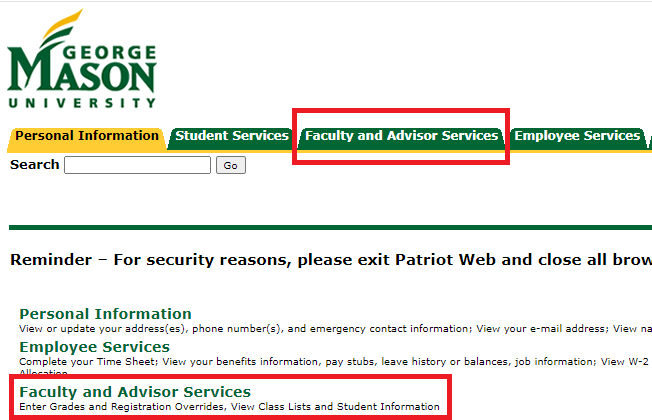
On the resulting menu, click on Mason Degree Audit – Authorized Access Only:

No. Please continue to enter advising notes in Navigate and then in Patriot Connect once it goes live. The Notes feature in the new degree audit is functional, but the agreed upon location for advising notes at this time is in Navigate (before April 30, 2025) and Patriot Connect (after April 30, 2025).
If this student has been admitted, paid their deposit, and indicated their intention to enroll, and there is a student record in Banner, they should populate with a degree audit record the following day. If you have an active student that was not admitted within the past day, and you cannot find them in Stellic, please submit a Feedback Form within the application to alert the Degree Audit team.
Archived students no longer have an active status in the degree audit, meaning their information is no longer being sent to the application from the student information system, Banner. This means your student has a graduated, withdrawn, terminated, or otherwise inactive status at George Mason.
We are not currently using the Stellic Engage feature. It is a tool that measures a student’s activity within the degree audit, including whether the student has added interests, created a plan, has advising notes, and other functions. This indicator is not related to degree progress. The Interests tool is also not currently in use at George Mason University. These are both part of the application so even though we are not using them, we cannot remove them.
Entry year (“EY2022”) is the admit term on the student record, and reflects the admission year of their primary program. Catalog year often, but not always, matches entry year (“CY2022”). Catalog year determines the audit version(s) that apply to the student’s degree audit. Catalog year tells you which University Catalog edition will govern the student’s program requirements.
Thank you for taking the time to submit feedback about the new degree audit. The Degree Audit team will triage forms to understand the issue being communicated. There are several different pathways for resolution. If the issue is with the way the requirements were built, the Degree Audit team will make the fix. If the feedback is about desired functionality, or a question about how to do something within the audit, that will be passed on to one of the other project leads to offer assistance.
Issues that cannot be resolved by the OUR Degree Audit team are sent to the technical support team at Stellic. They review and let us know whether it’s a technical issue that they can resolve (and how quickly that can be delivered), or if it will require more extensive feature requests and development work. Some requests for new features or enhancements cannot be accommodated by the vendor.
Exceptions
Anyone marked as an advisor in Banner can submit exception requests. Degree Audit users who are assigned as Level 1 and/or Level 2 Approvers can submit requests as well. Success Coaches cannot submit exception requests.
If you need to be marked as an advisor in Banner, please submit a Banner Account Request Form to update your advisor status.
If you are an advisor but are unable to submit an exception request, email [email protected] for assistance.
Yes. When submitting a substitution request, you can enter multiple courses if they fulfill the same requirement.
Note: You will need to pay close attention to the constraints for that requirement or section of requirements. In the example below, two courses are being substituted to fulfill a requirement. However, the constraint is built to require at least three courses, so in addition to the substitution exception request, you would also need to request an exception to modify the constraint to allow two courses towards the requirement instead of three.
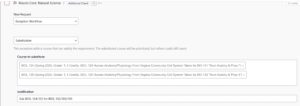

There are a few options for adding notes when submitting an exception request.
- A justification field is required as part of the exception request. It provides space for advisors to add a description of their request. The justification text should be brief and is used to describe the exception.
- Internal notes are optional, and provide space for the advisor to provide additional context for the workflow approvers.
- Supporting docs are optional*, and allow the advisor to attach documents that might be helpful for the review process. This might include a related email chain or other documentation that support the exception request.
*Note: Substitution requests for Mason Core requirements must submit a course syllabus (for the substituted course) in the supporting docs section. The syllabus for these exception requests (specifically, substitutions for Mason Core) are required and not optional.

Open the student’s audit and confirm that you are viewing the “official” version.
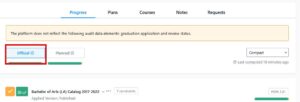
Scroll to the requirement for which you want to request an exception.
- Select the ellipses
- Select “Request an Exception”
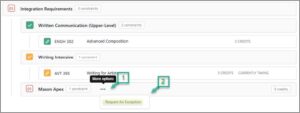
Select the type of Workflow you will use.
- Exception Workflow should be selected for:
- Substitutions
- Waivers
- Exclude Courses
- Waive or Modify Requirement Constraint
- Use Progam Elective Approval for:
- Substitutions that only require advisor or department approval, as noted in the University Catalog
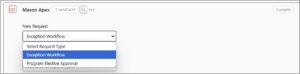
Select the Exception type
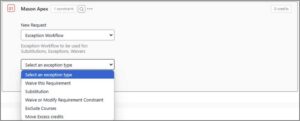
Substitution
- Select the course you want to substitute
- Add a justification
- Select Submit Request
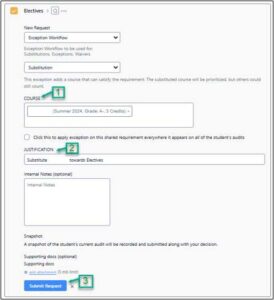
Waive this Requirement
- Select the requirement you want to waive
- Add a Justification
- Select Submit Request
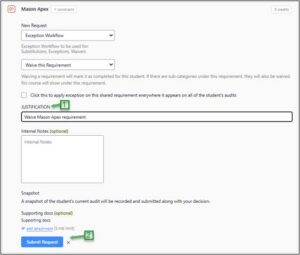
Waive or Modify Requirement Constraint
- Note: This is not available at the course level
- Select Modify or Waive for the constraint you are changing or waiving (i.e. to reduce the number of required credits)
- Modify the number of credits
- Add a Justification
- Select Submit Request
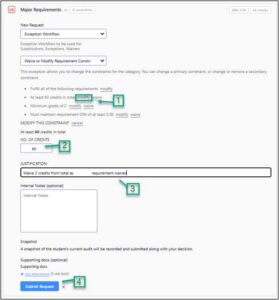
Exclude Courses
- Select the course you want to exclude
- Add a Justification
- Select Submit Request
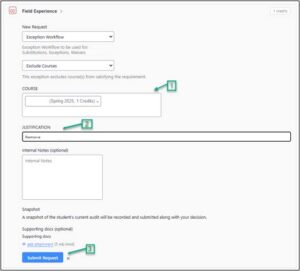
Pending Exception Request
- After an exception has been submitted, “Exception Requested” will appear in the degree audit an don the student’s “Requests” tab
- The request has now moved into the appropriate workflow for approval
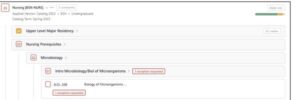
![]()
Workflow Routing Steps
- Advisor Submits Exception Request
- Level 1 Approvers (Department level)
- Equivalent to the Department signature on the Sub/Waiver PDFs
- Exceptions applied to Mason Core and Degree-level requirements are routed to Undergraduate Education for approval
- Level 2 Approvers* (College level)
- Equivalent to the Dean signature on the Sub/Waiver PDFs
- Exceptions applied to Mason Core and Degree-level requirements are routed to Undergraduate Education for approval
- OUR review*
- Once approved at this step, the exception is considered fully approved and is out of workflow.
*This step is skipped for the PEA Workflow
Reviewing Exception Requests
- If you have pending requests to review, they will receive a notification in the platform.

- Click on the “Requests” tab (left side menu in the Degree Audit)

- Click on “Exceptions Workflow” for the student exception you need to review. The exception information will open.
- Review the exception details and justification.

- Select Start
- Select Approve or Deny Request as appropriate
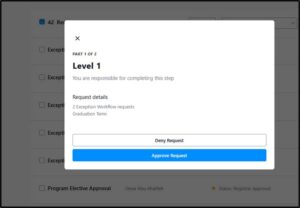

No. The OUR Degree Compliance team will process Milestones during degree conferral review. Milestones are indicated in the degree audit with a flag symbol.
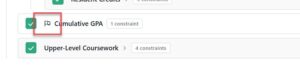
No, exceptions must be submitted individually.
If a department has a frequent need for batch exceptions, the OUR recommends reviewing the curriculum and submitting updates to the University Catalog as necessary. Retroactive requirement updates allow the department to make certain curriculum changes to older catalog years, which can alleviate the need for batch exceptions in some cases. Please contact [email protected] if you have questions about the University Catalog or curriculum management (CIM).
Navigate to your “Requests” tab, select the specific exception request. The pending request will open. Select “Cancel Request”. You will now be able to make changes and resubmit. Note: If you need to change a submitted request, you will need to cancel and start over.
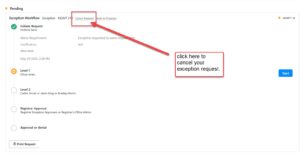
The request will not move forward in the workflow and will not appear as completed in the audit. Once the student’s audit refreshes, the denied exception request will disappear from the audit. All denied requests will still be visible in the student’s Requests tab.

Within the Requests tab you can click on the denied request to view the details:
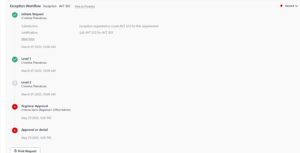
The requestor will receive a notification that the exception has been denied. Please note, there is no rollback functionality in this workflow, so if the approver denies a request and requestor would like to resubmit a revised version, they will need to start over with a new request.
The submitted or approved requests will appear in an approvers queue in real time. The approval processing time will depend on how quickly Level 1, Level 2, and OUR approvers take to review and approve the request. We anticipate that the processing time willbe much faster than the previous PDF process.