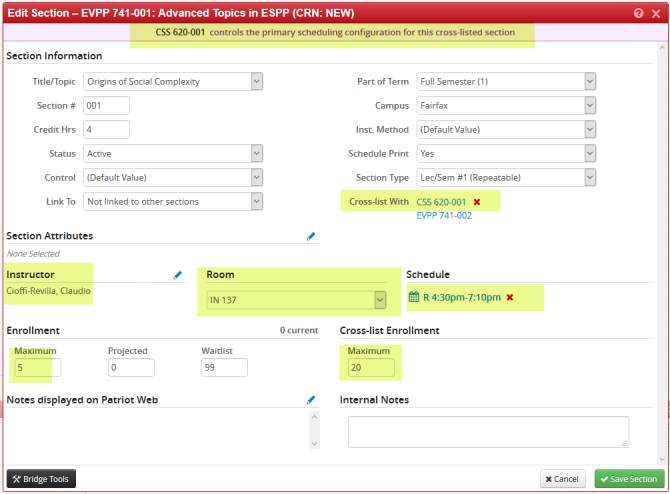Cross-listed Sections in CLSS
If your department is the sponsoring department (i.e. the instructor is from your department), then your section should be the main Parent section of a cross-list in CLSS. Other departments will cross-list with you and you will have control over most changes on the sections. When cross-listing with another department and their instructor, your section is the “Child” section and you will always cross-list list with the Parent section.
Example of a Parent section of a Cross-list
Entered by the scheduling coordinator of the CSS section. Note the Maximum enrollment:

The next section is a topics section, the child section, cross-listing with the section above. The scheduling coordinator in the EVPP department is entering this section:
- Check to see if the matching topic to the parent section is in the dropdown for the Title/Topic field. If it is not there, type the topic in the “Internal Notes” box for us to add the topic in Banner.
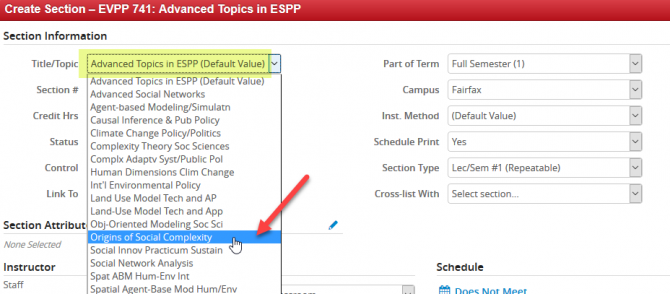
- Next, in the “Cross-list With” field start typing the subject and course number of the parent section you want to cross-list with. A list of sections will start showing. Make sure you choose the correct section number if they have more than one section.
- Choose the section, enter the cap of your section in the Enrollment “Maximum” block and click “Save Section” on the lower right.

- The rest of the information from the parent section will automatically save to your section.
- The total of the two sections will now appear in a new “Maximum” box under Cross-list Enrollment.
Note: If additional sections are added to the parent section, the “Maximum” enrollment under the Cross-list Enrollment has to be updated manually. CLSS does not update the maximum as sections are added or removed from the cross-list.