Non-Standard Meeting Patterns
Adding a Non-Standard Meeting Pattern
If you need to change the meeting pattern on a section that is not pre-built in the Snapper, click on the blue link under Schedule on the CLSS form that says “Does Not Meet”. This will open the Snapper where you will see pre-built standard time blocks.
- Next click on the “Patterns” box at the top of the Snapper.
- Click on the box that says “Meeting Pattern Name” at the bottom of the dropdown list:
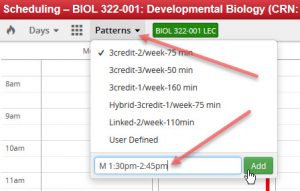
- Type in the time you want. It’s important to use the correct format using one of these two options:
- MW 12:30pm-1:20pm (using colons and “am” or “pm”) or
- MW 1230-1330 (using military time that distinguishes morning from afternoon/evening)
- Click “Add” then “Accept” on the lower right corner.